How to use AirDrop on your older Macs
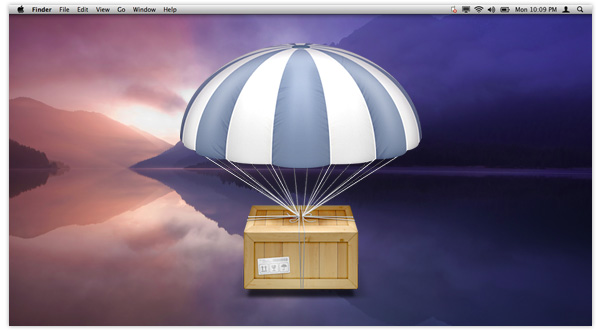
Apple’s newer family of Macs – only with the company’s latest OS X Lion operating system – are capable of a feature called AirDrop that allows you to conveniently share files between other Macs on your network.
We’ve already shown you how to use AirDrop, but for those of you with older Macs, things are a little more complicated. Older Macs aren’t equipped with the necessary wireless hardware to take advantage of AirDrop, and so Apple doesn’t enable it. However, there is an incredibly simple workaround to get it running.
Before we get on to the workaround, there are a few caveats that you must be aware of. Firstly, you must perform this little trick on all of the Macs which you’d like to share files between – even if they’re already AirPlay compatible.
Secondly, after performing this workaround, you’ll be able to see all of the Macs on your network – even if they’re not nearby. While this may not be an issue for personal use in your home, it could become a problem in an office filled with Macs.
Lastly, you’ll have to ensure all of the Macs between which you’d like to share files are connected to the same network – whether that’s via Ethernet, Wi-Fi, or other means.
If these caveats aren’t a problem for you, and all of your Macs are connected to the same network, all you have to do is open up the Terminal application (Applications > Utilities) on each one, and then enter the following command and hit return:
defaults write com.apple.NetworkBrowser BrowseAllInterfaces 1
You should now be able to access AirDrop from the Finder window on your older Macs, and you should be able to share files between each machine.
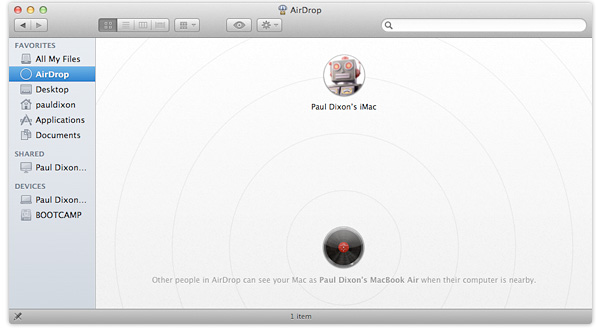
If, for any reason, you’d like to reverse this process, simply enter the same command into Terminal but substitute the ‘1’ at the end for a ‘0’.
[Via MacWorld]
