How to create keyboard shortcuts in iOS 5
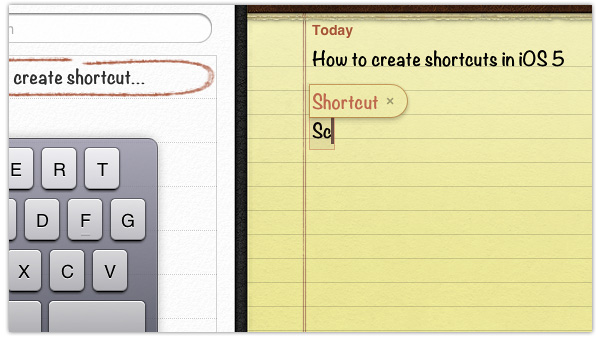
Typing long bodies of text on an iOS device with just a touchscreen can sometimes be an incredibly painful experience. Thanks to a new feature in iOS 5, however, it’s easier and faster than ever to type common phrases and sentences.
Apple’s latest mobile software offers a new feature that allows you to create custom keyboard shortcuts, which will write longer sentences and phrases for you with just a few taps. For example, the software comes with a default shortcut that allows you to type just “omw” for “on my way.” You can see how the feature will save you a lot of time.
Here’s how to create your own shortcuts:
First, load up the Settings app and tap on the General tab, then the Keyboard option:
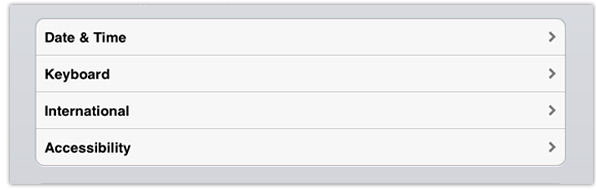
Scroll down to shortcuts and tap the ‘Add New Shortcut…’ button:
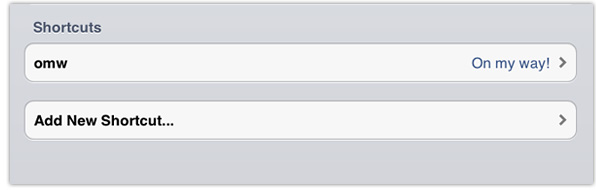
You can now type in the phrase for which you’d like to create a shortcut. It’s best to create shortcuts for sentences and phrases that you find yourself typing regularly. For example, if you always sign your emails with ‘yours sincerely’, it would be a good idea to set up a shortcut that allows you to type just ‘ys’.
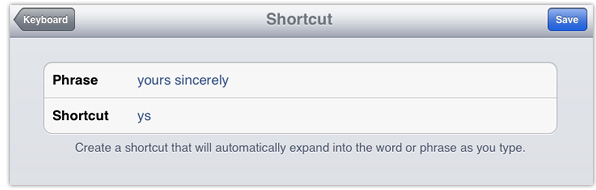
Once you’ve entered your phrase, tap on the shortcut field, then enter the characters you’d like to use for your new shortcut. It’s a good idea to select characters that you wouldn’t normally type together. For example, it wouldn’t be a good idea to use ‘hi’ for ‘high income’, because you’ll probably want to use the word ‘hi’ without it changing. Instead, you could use something like ‘hiin’.
Once you’ve created your shortcut, simply hit the Save button and then go and test it. You can access your shortcuts from anywhere within the iOS system – even third-party applications.
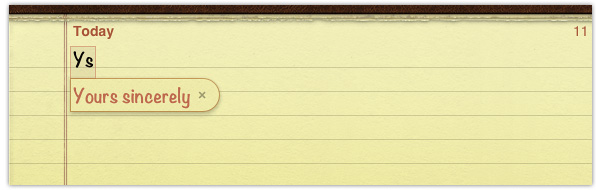
If you found this tip useful, please share it via one of the buttons below.
