How to quickly share links via email in Mac OS X
Next time you want to share a link via email, don’t bother going through the rigmarole of launching Mail, creating a new message, entering a subject, and copying & pasting the URL of the page you want to send. Use one of these quick and simple methods instead.
Using a shortcut
Providing you use either Safari or Chrome to browse the web, the fastest way to share a link via email is to use the shortcut Command-Shift-I – this launches Mail with the URL of the page and a subject (the page title) entered into a new message. All you have to do is enter the email address of the recipient and hit send:
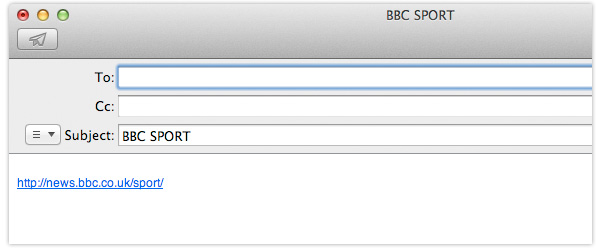
Dragging & dropping
The second method, which works with all browsers, involves dragging & dropping the small graphic (favicon) or symbol that appears in the left of the browser address bar, onto your Mail icon:
The only downside to this method is that the resulting new message doesn’t include a subject – you will have to manually enter one yourself.
If you found this post useful please share it via one of the buttons below.
